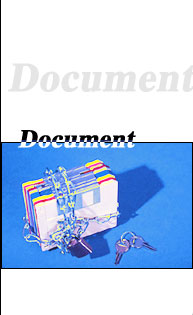|
Outlook Express
Email Authentication Setup
if you are using Outlook (not Outlook express), please click here
To enforce our email server security and reduce the possibility
of email SPAM (Unsolicited Commercial Email), the outgoing
emails force authentication function is incorporated
in our system.
On your outllook express setup, you will need to ensure the following setup
in your Outlook express:
Step 1
At the Outlook express window interface:
Select Menu: Tools >>(drop down menu) Accounts
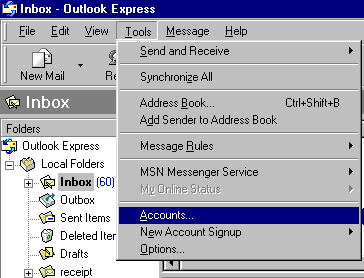
Step 2
Select the account in our server and click Properties (right
menu)
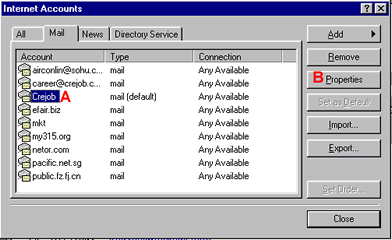
Step 3
Click server, follow the diagram illustration below:
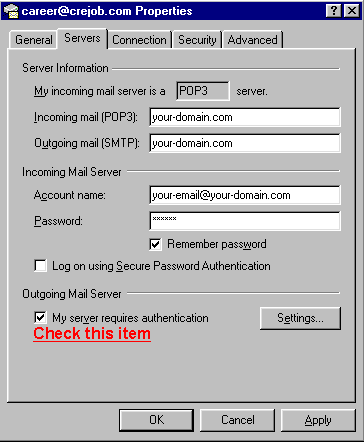
If you do not tick the "remember password",
every outgoing email will prompt you to key in password
manually. Alternative, you can include the password inside
the setting.
If you are using other email client software, please email
us your email software name and version to support@crejob.com
so that we can help you in the setting.
Technical Support Team
Netor.com Pte Ltd
FAQ
Q1: It seems I only need to change 1 item of setting,
just tick the checkbox:"My server requires authentication"?
A: Yes, for most users, other settings are already in function,
just tick this one is enough. it's quite simple.
Q2: Do I need to change the incoming server (pop3)
and outgoing server (smtp) to "crejob.com"?
A: No, you do not need to change the server settings, just
retain your original setting, which is normally "yourdomain.com"
Q3: In Web-based email system, do I need to change
anything?
A: No changes is needed. This is because our web-based email
is already authenticated where any user must login with
their User ID and Password in order to send or receive email.
Q4: Other account like singnet, pacific email, do
I need to change?
A: No, please Do Not change any other ISP's email account,
you need only to
change the email accounts under our hosting service.
|